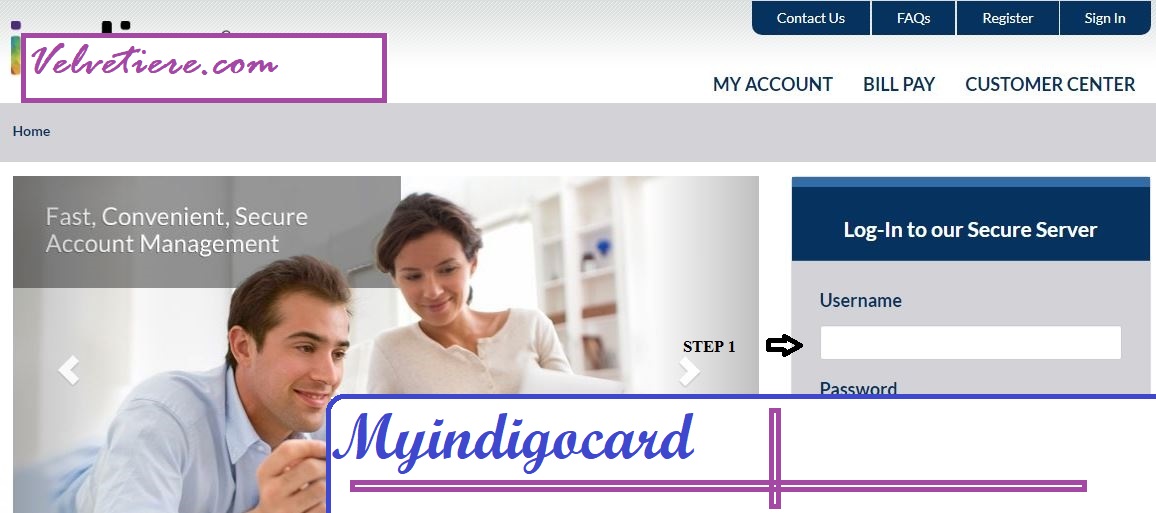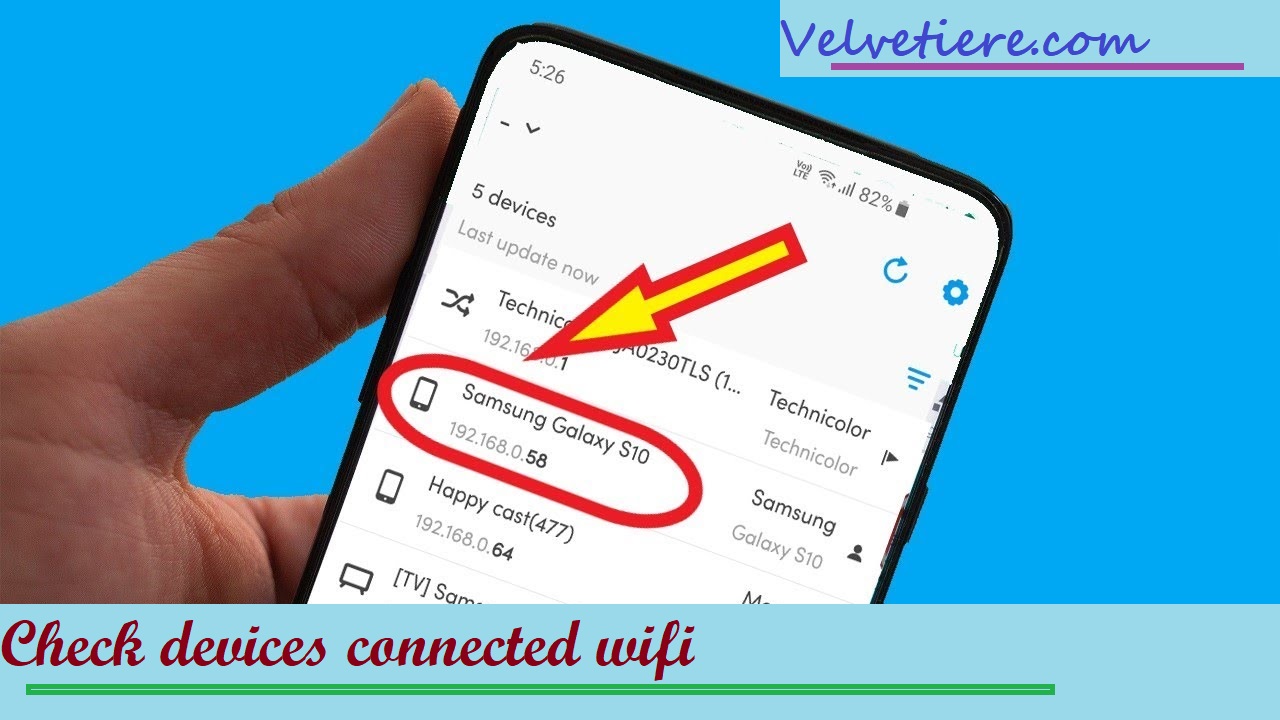You might be looking for ways on how to clear system storage on Mac now because you’ve probably noticed that you’re getting low on available space on your Mac’s internal storage. And one of the first things you would do is check your disc space to see what applications or other items are taking up the most room on your Mac’s hard drive.
And once you view system storage on Mac, you will be surprised to see a yellow bar that refers to your System, which is like occupying more of your space on your Mac, and includes so many purgeable files to delete. Worse yet, it’s possible you have no idea what data is actually stored on your computer.
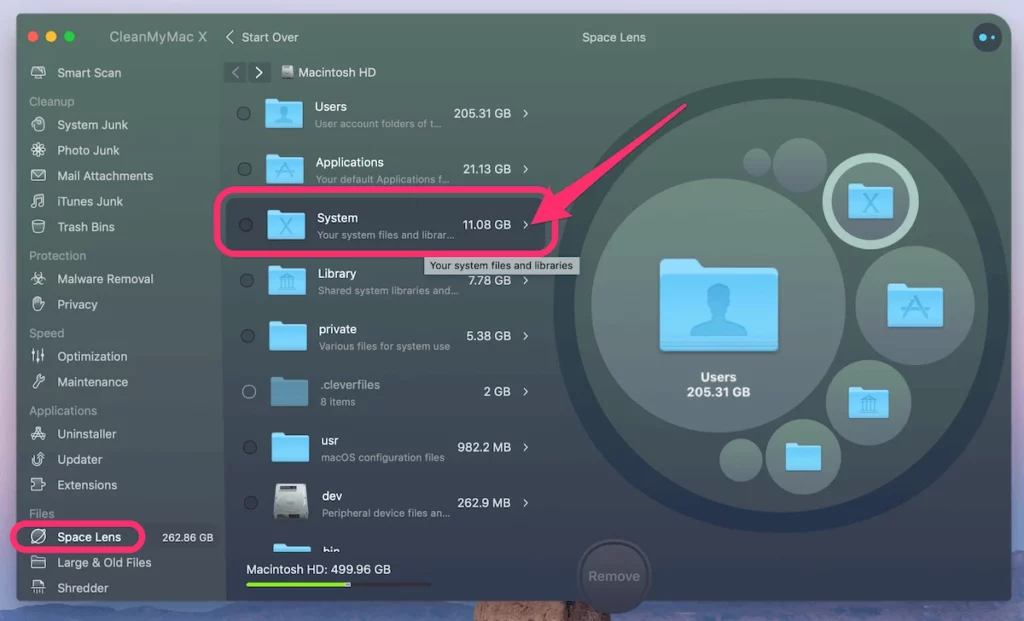
In this post, we’ll explain how to delete files from your Mac’s system storage and what kinds of files make up your Mac’s system storage so you can make an informed decision about what to keep and what to delete.
Part 1. What Dose System Storage Mean On Mac?
Why Is My Mac System Storage So Big?
How come my Mac’s system requires so much space? Every time you make a download or save a file to your Mac, these are also saved. Include anything from an iTunes movie to an email attachment. For this reason, your computer’s storage space may be quickly depleted if you frequently save large files.
Additionally, the “System” and “Library” folders are the primary locations for storing data on your computer. If your Mac’s “system” is taking up a lot of space, it’s probably because of the Time Machine backups you have there.
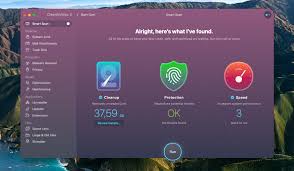
Now that you know what system storage is, the next question is how to clear it off of your Mac so you can make room for whatever else you’d like to store there. When you go to “About this Mac,” select Storage.
Related Search:
And then click the Manage button, you’ll see options to Store in iCloud, Optimize Storage, Empty Trash Automatically, and Reduce Clutter. You can use these alternatives to decrease the size of your Mac’s operating system.
Part 2. How Do I Free Up System Storage On My Mac Automatically?
In the following section, we’ll go over some manual options for cleaning your Mac’s system storage, but be warned: they’re more labor-intensive and time-consuming. Nonetheless, you should not despair; there is a better way to release Mac storage space.
Within no time, you will have freed up all of your Mac’s internal storage. With PowerMyMac, you can selectively erase any unnecessary data or files from your Mac.
Since you have complete control over what to keep and what to delete, you can rest easy knowing that none of your crucial data will be lost inadvertently. If you want to free up space on your Mac using PowerMyMac, you’ll need to know how to delete system files.
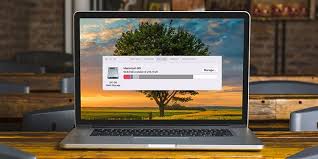
Here’s how to use PowerMyMac to delete everything from your Mac’s hard drive.
- Get PowerMyMac for your Mac and run it.
- To free up space on your Mac, including System Cache, Application Cache, System Logs, User Logs, etc., launch the Junk Cleaner tool.
- After the scan is complete, select the files you want to remove and click “CLEAN.”
Clearing Mac system storage is as simple as a few clicks away with PowerMyMac. Try out the program’s additional features to get rid of duplicate files and pictures on your Mac. This will free up space on your Mac’s hard drive while also improving its performance.
Part 3. How To Clear System Storage On Mac Manually?
Get rid of Time Machine copies
When using Time Machine, macOS will back up your files not only to an external drive but also to your startup drive in case you ever need to restore files and the external drive is inaccessible.
When your Mac’s storage capacity is at a critical low, you may have to delete some Time Machine backups. Please refer to the directions below:
- Enter tmutil listlocalsnapshotdates into Terminal.
- After pressing Return, a list of your Time Machine backups will appear in reverse chronological order.
- To delete local snapshots, enter tmutil deletelocalsnapshots NAME (NAME is the name of one of the listed backups).
- In order to continue, please press the Return key once more.
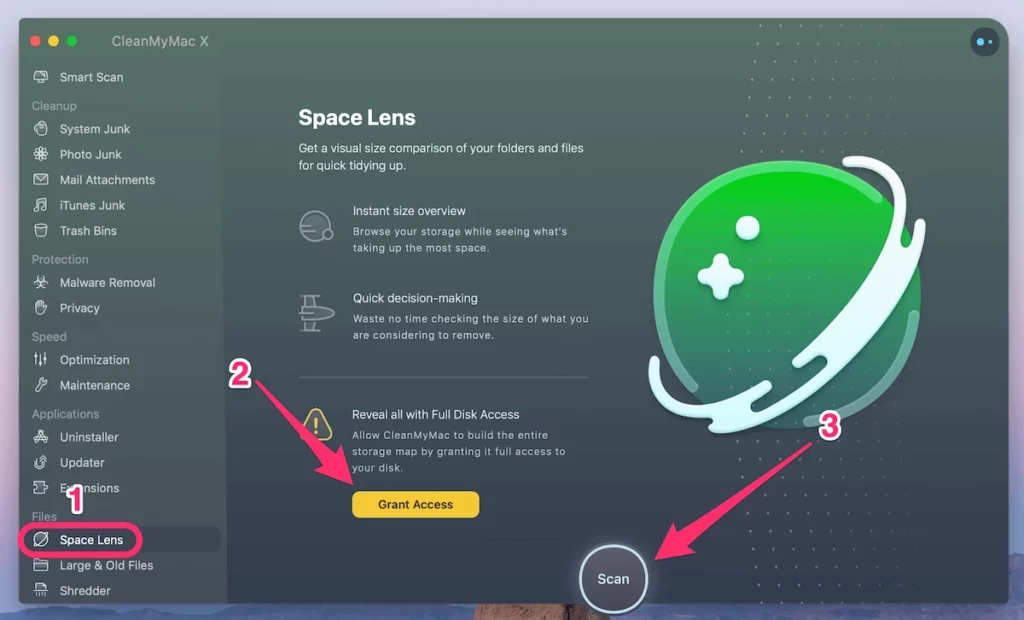
- For additional backups you wish to delete, simply repeat steps 3 and 4.
- It’s a good idea to clear your Mac’s cache.
The more frequently you back up your iTunes library, the more space will be taken up on your Mac. This can lead to backups that you no longer need piling up on your Mac, which can then lead to your Mac’s storage becoming full.
If you want to free up space on your Mac’s internal storage, you can do so by deleting any unnecessary iTunes backups.
- Start up the Mac’s Finder.
- Then, select “Go” from the navigation bar.
Related Search:
- Click “Go to Folder” afterward.
- Afterward, fill in the blanks: Previous iTunes Libraries /Music/iTunes/
When you are finished, you will be able to access all of your iTunes backups. You can pick and choose your old backups to delete because the date they were made is also displayed.
FAQs – People Also Ask
Can I delete Mac system data?
Macintosh cache files are stored in the Library folder and are generated by the operating system and the programs you use. You can free up disc space on your Mac by removing unnecessary cache files. Select Go to Folder from the Finder’s Go menu.
What is stored in system data on Mac?
Files that do not fit the other categories can be found in the System Data folder. Log files, caches, virtual machine (VM) files, and other runtime system resources are all included here. Fonts, app-specific support files, and plugins are also included.
For More Entertainment & News Related Articles, You Can Check Our Website: Velvetiere.com