Every one of us has our own archive of cherished childhood recollections, some of which may be stored on dusty VHS tapes and, more recently, on an ancient iPhone.

You probably already know how much room videos can take up on your phone and have probably already moved some of them off your iPhone and onto your computer to make more room. What, though, if you eventually decide you’d like to show off some of those old videos you’ve been hoarding?
However, what if you want to do the opposite—movies from your computer to your phone—especially now that iTunes is no longer an option?
You have some videos on your computer that you’d like to watch again on your iPhone, such as footage from your cousin’s wedding or your trip to Bali two years ago. Never fear, as this article will demonstrate multiple options for copying videos from your computer to your iPhone without using iTunes.
1. Use iCloud
Since most iPhone video is already synced to iCloud, this is probably the simplest option. First, check to see if you’re logged in with the same Apple ID on both your desktop and mobile devices. Your gadgets also need to be on the same wireless network.
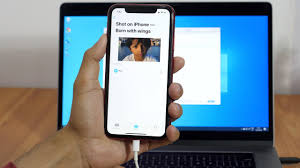
- Release the iPhone’s cover and launch the Settings app. The iCloud section can be found in the menu after your name. To activate My Photo Stream, head to the Photos menu.
- It’s time to launch iCloud on your computer. Access your iCloud Photo Library by selecting Settings in the Photos column.
Related Search:
- In order to begin the transfer of your videos, you must first enable the option to Upload new photos and videos from my PC. After that, select Change to navigate to the directory housing the videos you wish to copy to your iPhone.
2. Transfer Via Dropbox
In case iCloud isn’t working out for you, there are plenty of other options for cloud storage. Dropbox is one option that has gained traction. Depending on the size of the video, transferring it from your computer to your iPhone should only take a few minutes.
As a side note, the procedure is not as straightforward as using iCloud. You can’t just sync your iPhone and computer without first installing Dropbox.
However, Dropbox is the best option if you don’t have a USB cable handy, and here’s how to do it:
- The first thing you need to do is get Dropbox onto your computer. If you don’t have a Dropbox account, make one now.
- The second step is to find the videos on your computer that you wish to import and then upload them to Dropbox.
- The third step is to download the Dropbox app from the App Store. Get in touch with your account information and log in. Select the recently imported videos, and have them copied to your iPhone. Now we’re done.
3. Use iPhone Transfer Software
Third-party data transfer software is a good option if you have a lot of videos to transfer and need to manage files frequently between your iPhone and PC.
To learn more, check out our comprehensive summary of top-rated iPhone transfer programs. A detailed procedure is provided below.
- One, get dr.fone for Windows and run it. Then, on the main menu, click Transfer to begin.
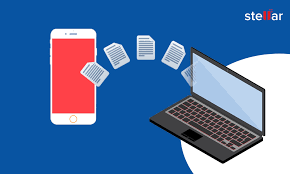
- The second step is to plug the lightning cable into your iPhone and your computer. When you connect your iPhone to a computer, the standard “Trust This Computer” prompt will appear. Tap the Trust button on your phone to accept.
- Third, the app will recognise your iPhone the next time you open it. There are many quick links on the main screen, but you need to get to the Videos tab.
- Fourth, from your computer’s toolbar, pick Import to copy a video to your iPhone. You can import a single video file or an entire media folder using this option. To access your videos, just click the Add File or Add Folder options to open a new tab, then locate them in your file system.
- The fifth step is to transfer the chosen videos to your iPhone. Now we’re done.
Transferring videos from your computer to your iPhone is a breeze with Dr.Fone, and it’s an alternative to the previously mentioned methods that works just as well. To learn more, please read our in-depth Dr.Fone review.
4. Manually Add Videos To IPhone Via Windows File Explorer
Possibly the oldest technique ever used. Transferring video files from your computer to your iPhone is as simple as using Windows File Explorer; no additional software is required.
- As soon as you connect your iPhone to a PC, a message will appear asking if you trust the computer. The iPhone will show up as a new device under This PC in Windows File Explorer 10 once you click Trust.
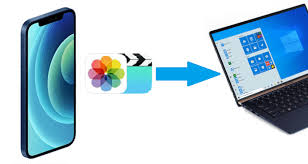
- If you go to the DCIM folder, you’ll find a 100APPLE folder containing all of your media files. With a large media library, you may find additional directories labeled 101APPLE, 102APPLE, etc.
Related Search:
- Video files on your computer can be easily transferred to your iPhone by dragging them into the 100APPLE folder found inside the DCIM folder. A different option is to import an entire folder containing your videos.
- After you’ve finished, you can disconnect your iPhone and start playing back the videos in Photos.
FAQs – People Also Ask
Can I drag and drop photos from PC to iPhone?
Simply select the images you wish to transfer from your computer and then move them from right to left within the iPhone’s photo pane.
The entire contents of a folder can be transferred by dragging and dropping it from your computer to your iPhone. Last but not least, hit the “Apply changes” button to finish the PC-to-iPhone photo transfer.
Can you drag and drop on iPhone to iPhone?
Apple’s iOS 15 allows users to copy and paste text, files, images, and documents between apps on the iPhone. Keep reading to find out more about its functions and features.
For More Entertainment & News Related Articles, You Can Check Our Website: Velvetiere.com

