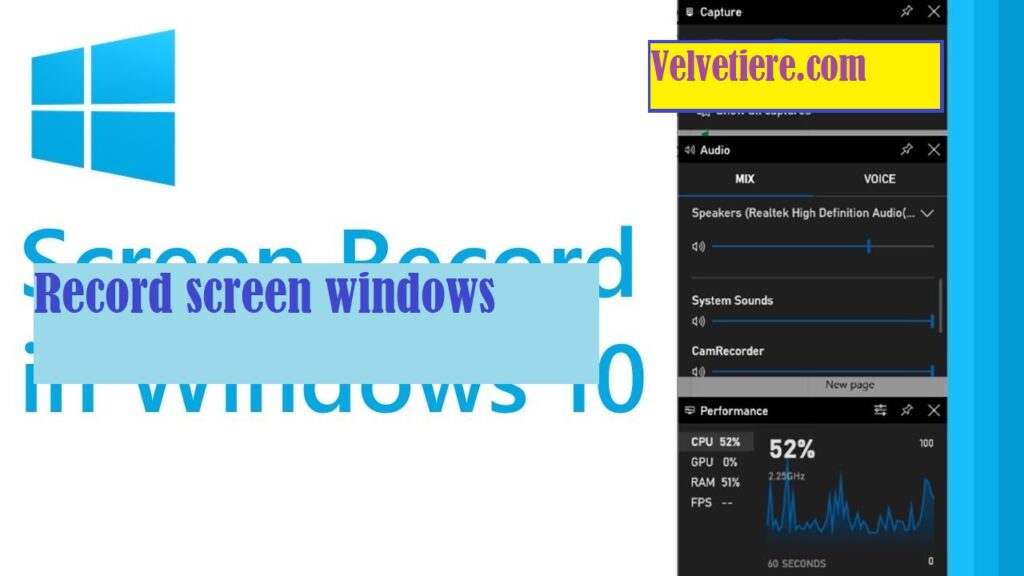These days, it’s common practice to record one’s screen in order to capture a video of a game, a lecture, a presentation, or some other amazing activity. We aware that Windows 10 includes a game bar that can used to record gameplay.
Some users have complained that they need more sophisticated video recording options than what Xbox offers, but luckily, all it takes to get what they want is a Windows 10 screen recorder.
Finding the best screen recording tool to record your Windows desktop can be difficult for new users because there are so many options available online. Fortunately, we’ve researched and tried a variety of recorders, both free and paid, so you don’t have to. Learn about their various features and pick the one that best suits your needs.
The ability to record a Windows 10 screen is crucial and typically used by video tutors because it streamlines the process of explaining concepts through video. It’s also possible to record a gameplay sequence and show it to your friends.
In order to capture those priceless Group FaceTime moments, you’ll want to use a free video recorder. Several open-source video recorders are feature-complete replacements for commercially available programs.
Best Screen Recorder For Windows 10
1. Windows 10 Game Bar
The Windows Game Bar, or Xbox Game Bar, is a built-in screen recorder in Windows 10 that can used without cost. The app’s controls are highly modifiable, and its gaming overlay layout is intuitive.
The Xbox game bar can used with any PC game, making it much simpler to access the various in-game widgets. Easy screen recording and sharing made possible by this app.
Finding new teammates for games and chatting with friends in-game via Xbox console or PC both supported by the LFG features. In addition, a plethora of useful features are at the user’s disposal, all of which contribute to a pleasant, interruption-free gaming session.
The app also allows users to instantly share their content on any platform of their choosing. Cutting and voice-over tools contribute to its widespread acceptance.
- Record Screen On Windows 10
As a first step, activate the recording feature in the Windows 10 Game Bar. The majority of Windows 10 users will need to download the Xbox game bar app from the Microsoft Store in order to use the Xbox gaming interface. That can accomplished by going to the search bar and installing the Xbox Game Bar app.
The user can then access the Game bar through the Windows apps sections or by pressing Windows + G to launch the Game bar as a floating widget.
Related Search:
The next step is to begin or end the screen recording by pressing the appropriate button. A user can also initiate a screen recording by pressing the Windows key while holding down the Alt key.
Screenshots, as well as the microphone and camera, can used during the recording, among other options. The recording can also streamed live on any social media platform using a special feature. A user can rename or delete the recording after it finished, cut it down to size, or even add voice-over, all of which are useful options.
2. Screen Record Pro For Windows 10
You won’t find a better free screen recorder for Windows 10 than Screen Record Pro. You can download it at no cost. The screen recording app easy to use and can put to a wide variety of purposes.
This program has features that make it possible to record the entire screen, a selected region of it, or even the currently active programs and Windows.
This software also has the ability to record audio and video and follow the user’s cursor. The following a detailed guide on how to get a free Windows 10 screen recorder downloaded and installed:
- Download and Install Screen Recorder Pro
The user must initially visit the Microsoft store to acquire the screen video recorder Windows 10. The next step is for them to look for a program called “Screen Record Pro.”
The application Screen Record pro will displayed in the search results. A download button must selected by the user. When the download is complete, the program will set up mechanically. After setup finished, the program will be available in the Windows app drawer.
- Record video With Screen Recorder Pro
Now, when a user launches the top Windows 10 screen recorder, they’ll directed to a page where they can adjust the recording’s video and audio settings.
Related Search:
On the same page, the user is also able to limit the duration of the screen recording session. Once the user has completed these steps, a floating toolbar will appear, containing buttons for things like beginning and ending the recording. The user can then modify the recording by giving it a new name, cutting it shorter, or adding narration after the fact.
FAQs – People Also Ask
Does Windows 10 have a screen recorder?
Game Bar is a built-in Windows program that allows you to record your screen while playing video games on a personal computer or Xbox. This tool not limited to simply recording gaming sessions, however. Windows makes it easy to snap a screenshot, but recording your screen in motion can be a bit more of a hassle.
How do I record screen on my laptop?
To record your screen, either click the Start Recording button or press the Win + Alt + R keyboard shortcut. Go ahead and do whatever it is on the screen that you want a screenshot of.
For More Entertainment, & News Related Articles, You Can Check Our Website: Velvetiere.com